ACL
In this article:
ACL#
General information#
Access Control Lists (ACLs) act as firewalls at the subnet level. When creating a VPC, a default ACL is also created. It is assigned to each subnet being created and permits all inbound and outbound traffic. The relevant rules are shown in the tables below.
Once a subnet is created, you can associate your access control list with it. The figure shows how ACLs can be associated with subnets and security groups, with network interfaces. For example, you may associate an ACL with several subnets.
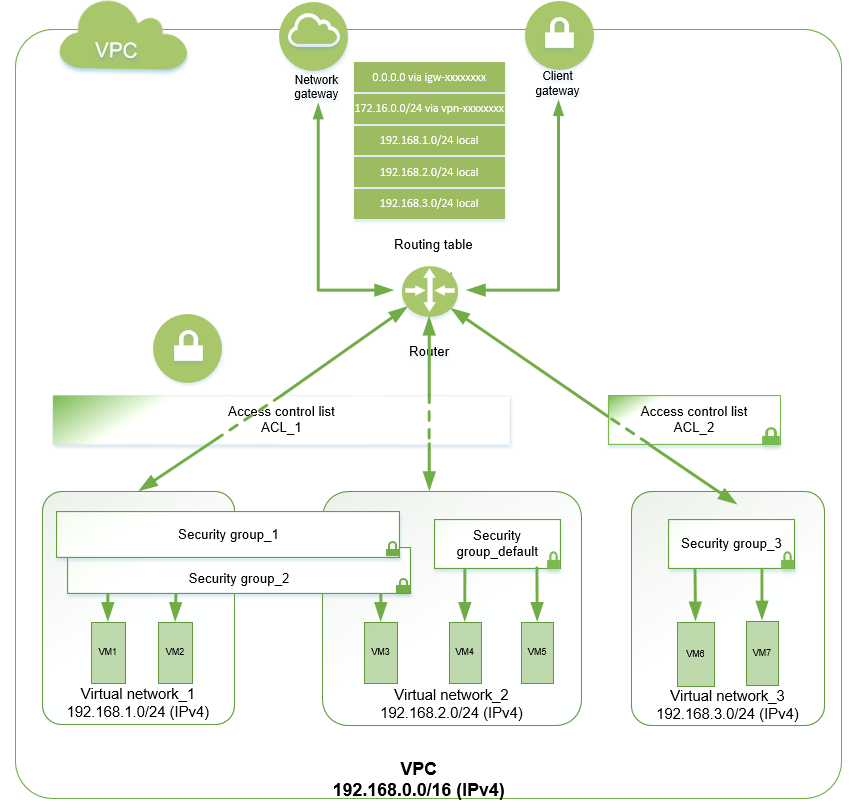
Rule number |
Protocol |
CIDR |
Ports |
Action |
|---|---|---|---|---|
100 |
all(-1) |
0.0.0.0/0 |
Allow |
|
32767 |
all(-1) |
0.0.0.0/0 |
Deny |
Rule number |
Protocol |
CIDR |
Ports |
Action |
|---|---|---|---|---|
100 |
all(-1) |
0.0.0.0/0 |
Allow |
|
32767 |
all(-1) |
0.0.0.0/0 |
Deny |
Operations with ACLs#
Create an ACL#
To create an ACL, click Create in the ACL section. In the dialog window, select the VPC in which you want to create an ACL, and click Create again.
The created ACL will contain two rules that prohibit all inbound and outbound traffic, but they will have the lowest priority. Follow the link with the ACL ID to specify your own rules, assign ACL to subnets, and view the list of associated subnets and general information about this ACL.
Associate an ACL with a subnet#
To associate an ACL with a subnet, select the desired ACL in the table and click Associate with subnets. Alternatively, follow the link with the ACL ID leading to its page and click Associate with subnets in the Information or Subnets tab.
Note
You can use the VPC selector and table search to narrow down the ACL search.
In the dialog window, select a subnet you want to associate with the ACL from a drop-down list and confirm the action. You can specify multiple subnets at once. Only one ACL can be associated with a subnet, but you can always change your choice and associate a different ACL with the subnet.
Note
To associate another ACL with a subnet, just assign it to the subnet.
Alternatively, you can associate ACLs with subnets in the Subnets section. In the table, select one or more subnets with which you want to associate it and click Assign ACL. In the dialog window, select the desired ACL from the drop-down list and confirm the action.
If you want to know what subnets are associated with a specific ACL, open the Subnets tab on the ACL page.
Attention
You may associate an ACL with a maximum of 200 subnets in a VPC.
Delete ACL#
Note
Before deleting an ACL, make sure it is not associated with any subnet. If the ACL you are going to delete is associated with a subnet, then first associate another ACL with it.
To delete an ACL, select it in the ACL table in the respective section or go to the page of this ACL and click Delete.
Attention
The default ACL cannot be deleted.
Working with rules#
Each ACL has numbered inbound and outbound rules to permit or prohibit traffic at the subnet level. The rules are applied in order of priority, which depends on the rule number: the lower the number, the higher the priority of the rule and vice versa. We recommend that you first create rules with numbers divisible by 100. Thus, you will avoid problems when adding a rule with an intermediate priority between two existing rules. The maximum rule number is 32766.
Attention
An ACL cannot contain two rules of the same direction with the same number. In addition, you cannot create more than 20 rules in the same direction.
Create a rule#
To add an inbound or outbound rule, open the appropriate tab on the ACL page. Click Add and set the required parameters. After confirming the addition, subnets, which this ACL is associated with, will filter traffic according to the new security rules.
Modify a rule#
To change an inbound or outbound rule, open the appropriate tab on the ACL page. Select the desired rule, click Change, and set parameters in the dialog window. After confirming the changes, subnets, which this ACL is associated with, will filter traffic according to the new security rules.
Delete a rule#
To delete an inbound or outbound rule, select it in a respective tab in the table on the ACL page and click Delete. After confirming the action, the rule will be deleted. You can delete several rules simultaneously.
Information on the ACL#
For general information about available ACLs, see the ACL section. To view all ACLs in the project, select All VPC in the VPC filter. To display ACLs from a particular VPC, select the desired VPC in the filter.
To view detailed information about a particular ACL, go to the ACL section and select the desired ACL. To facilitate the ACL search in the table, select its relevant VPC in the VPC filter or use the table search.
Once you have selected the desired ACL, click its ID. The ACL page provides information about the ACL, inbound and outbound rules, and subnets which it is associated with.
The Information tab displays whether the ACL is the default one, the VPC where it was created, and the number of subnets it is associated with. Here, you can also associate an ACL with a subnet and delete it.
In the Inbound rules tab, you can view the list of inbound rules. Here you can add, change or delete a rule.
In the Outbound rules tab, you can view the list of outbound rules. Here you can add, change or delete a rule.
The Subnets tab displays information about the subnets which this ACL is associated with. Here you can also associate an ACL with a subnet.